Public House automates the total household income calculation for each application, saving you the time and headache of manual calculations or separate excel worksheets! The applicant provides the initial details for each income source and the system automates all calculations:
- Calculates each income type (earned, benefit, other) for each household member
- Totals the income from each income source to calculate the total household income
- Automatically flags the total household income if it exceeds the maximum allowable income or does not meet the minimum income limit.
- Staff reviews the data, edits any income details as needed, and selects an income status for each income source to complete the review and allow the system to calculate a final household income.
Annual Income = Annual Income (from YTD or average pay / pay period) + Annual Bonus / Tips + Overtime / Differential Pay
- Adding an Income Source
- Base Income Calculation
- Annualizing Income
- Annual Income Calculation Types
- Staff Review
- Dashboard Flags
New Income/Employment: Applicant In-put
Applicants enter the following information when inputting a new income source:
- Employer name and address (if earned income)
- Date of Hire
- Employment Status options to understand the conditional questions to display next:
- This employment is ongoing
- This employment is finished or will finish (will prompt for an end date)
- Pay Frequency
- Average gross pay, overtime pay, bonus pay
- Average number of hours worked during a pay period
- The date of the most recent pay stub or benefit statement
- The year-to-date income for the most recent pay stub
NOTE: The Field names and descriptions above appear differently for non-employment type income sources. For example, Date of Hire becomes Income Start Date and Employment Status becomes Income Status
Once this information is entered, Public House utilizes the provided data to calculate the annual income.
Base Income Calculation
Public House income calculations are all based upon the number of weeks in a year, factoring in the start/end dates and whether the income source is ongoing, is finishing or will finish.
The base calculation is a weekly amount earned (this value is not displayed on the user interface), utilizing the HUD calculation of 52 weeks in a year (2022 Q3 update; prior calculations used the mathematically accurate calculation of 365/7=52.14 weeks per year).
Annualizing Income
The weekly income value is adjusted, as needed, to annualize the income:
Ongoing Employment
- Ongoing Employment starting in the past: the full annual income used
- Ongoing employment starting in the future: the future annual income minus the before the start date, (365 – (Start Date – Today) )/7
Employment that is finished or will finish
- Employed over a year and ending in the past, the full annual income is auto-calculated, with the expectation staff will exclude it (see below)
- Employed over a year and ending in the future: the future time worked is used (End Date – Today)/7
- Employed less than a year and ending in the future or the past: (End Date – Start Date)/7
For scenarios that don’t fit with the standard calculations, staff can make corrections to the income parameters, they can exclude the income from the household rollups or they can override the calculated values.
Annual Income Calculation Types
Year-to-Date or Averaged paycheck amounts are the two different annual income calculation types options. Public House presents both results for the applicant to choose the most accurate since each type may be flawed.
Year-to-Date Annual Income Calculation
Under this method, a Year-to-Date income is calculated by extrapolating a value based upon the employment start date and last pay period end. YTD is useful for employees working consistent hours with consistent wages, but may not be accurate early in the calendar year.
The YTD calculation is used to determine income per week and then multiplied by the number of weeks worked.
Average Pay / Pay Period
For scenarios where YTD does not accurately reflect the annual income, such as a bonus overinflating annual income or a recent raise underestimating income, Applicants can use an average pay per pay period calculation instead.
The average pay/pay period are used to determine income per week and then multiplied by the number of weeks worked.
Calculation Selection
Applicants must select either the YTD or average pay calculation, depending which one best reflects their income. If average pay is selected, the applicant is required to provide an explanation.
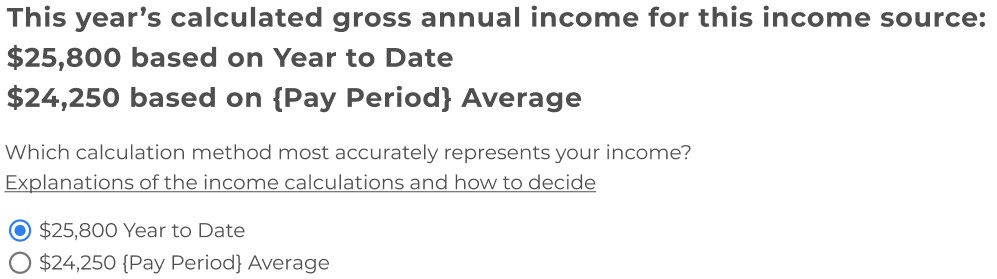
Staff Review
Staff is responsible for reviewing each income form- the data input by the applicant- and the supporting documents- pay stubs or benefit statements- provided by the applicant. Staff can always override applicant provided data and Public House will automatically re-calculate the income.
Additional functionality is available to staff once they complete their review. For each income type, the staff selects 1 of 4 options:
Income Source Status
- Unlocked – Applicant is able to edit the income source.
- Accepted – Staff has accepted the standard calculation. Staff can edit the data in the form if corrections are needed in order to accept the calculated value. The income source is locked to the applicant.
- Excluded – The income source will not be included in the household rollups. The income source is locked to the applicant. This also sets the HomeKeeper Field Do Not Include in Rollup on the Service File Income. This Field determines if an income source is included in the Annual Income rollup.
- Overridden – Staff specifies an annual income that overrides the automatic calculations. The income source is locked to the applicant.
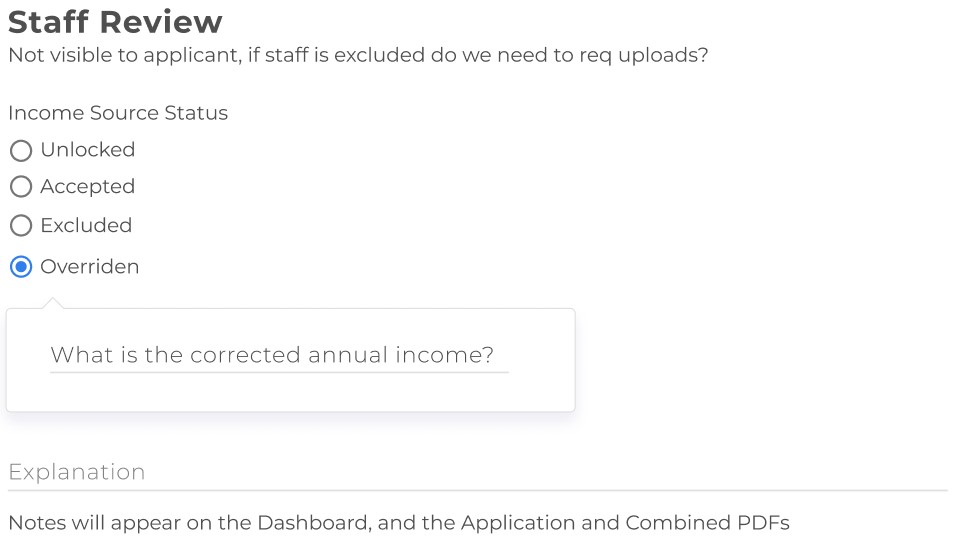
Explanation – the staff can enter explanations for any of these status selections, which are visible to the applicant on the dashboard.
Note: Public House recommends using the Excluded option on the income review interface. However, if staff selects the Do Not Include in Rollup checkbox in SalesForce when the Income Source is opened in the application UI, it will also set the Income Source Status to Excluded.
Dashboard Flags
Income source statuses and staff explanations are displayed on the dashboard.
- Accepted incomes display an Accepted checkmark.
- Excluded incomes display an Income Excluded flag. The amount and date range are hidden.
- Overridden incomes display a Staff Override flag.
- If staff wrote an explanation, a help icon is displayed. Rolling over the icon displays the explanation. Lengthy explanations are ellipsed with a read more link that will open the full explanation in a modal window.
- Applicants are unable to open/edit locked incomes (Accepted, Excluded or Overridden). A small lock icon is displayed.
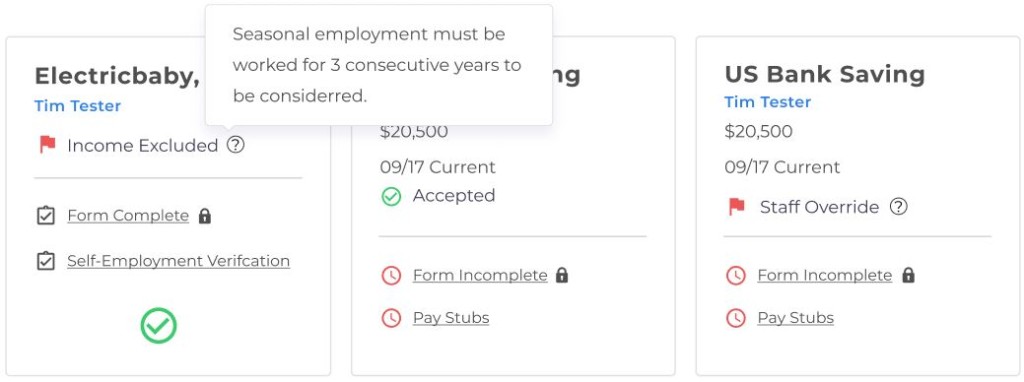
Custom Required Documents
You may wish to leverage special required documents if an applicant selects these answers:
- Future employment – If the start date is in the future, a conditional required Document for a letter of anticipated employment
- Required Documents for Annually Recurring jobs can request hours worked and salary over the previous year.