Reusing Applications saves Applicants time by allowing them to bring existing applications up-to-date. To do so, old pay stubs, bank statements, etc. must first be removed from the application, date fields reset, AMI limits updated and certain fields cleared.
The Expiration Field on the Required Document Template records determines the action taken on the Required Document on reset. You have three options:
- None (default) – No action taken
- Expire on Reset – The Required Document and all uploaded files will be deleted from the application and cloud storage
- Expire on Date. – If the Required Document’s expiration date has passed, the Required Document and all uploaded files will be deleted from the application and cloud storage
Deleting Uploads
When Expiring Required Documents, the system:
- Deletes the uploaded files from cloud storage
- Updates the Required Document Status to Waiting
- Notes the action in the Required Document History
- Displays a message on the Required Document to inform the applicant their previous uploaded files have been deleted
- Clears the Expiration Date Field (Expire by Date)
Expire on Reset
Most commonly used for uploaded files like bank statements and pay stubs that need to be refreshed periodically.
Expire on Reset deletes uploaded files when:
- Required Document Template: Expiration = Expire on Reset
- Service File: Status = Application in Process
- Service File: Application Status is updated from Approved or Declined to Invited
All uploads, applicant instructions and history tracking will be deleted for the Required Document.
Expire on Date
Most commonly used for uploaded files like Driver’s Licenses with an expiration date.
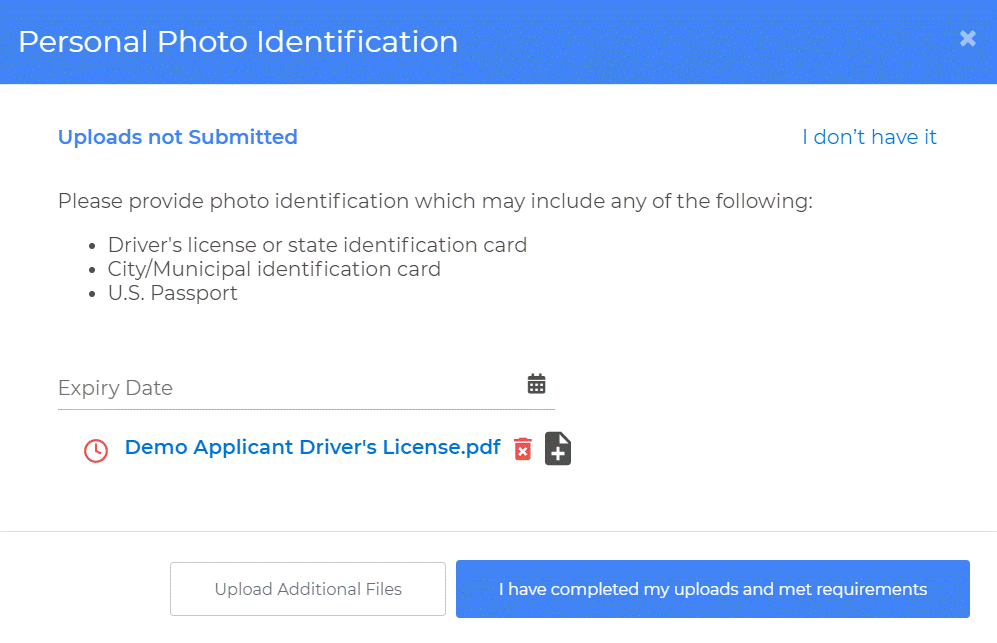
An Expiration Date is entered by the applicant or staff. When an application is opened by an applicant or by staff, the system will evaluate if any Required Document Templates are set to Expire on Date. It will assess the Expiration Dates on these Required Document Templates.
Expire on Date deletes uploaded files when:
- Required Document Template: Expiration = Expire on Date
- Service File: Status = Application in Process
- Service File: Application Status = Invited or Incomplete
- Today > Required Document Expiration Date
It is important to note that Expiration Dates are assessed only when the application is opened. The system does not check every Required Document Template on every application every day to see if the expiration date has been reached.
Troubleshooting Tip
What if I forgot to set the Required Document to Expire on Reset?
If this has only affected a few files: Go to Service File > Required Docs. Delete all the Required Document Files related to the Required Document. Set the Required Document Status to Waiting.
Fields Cleared on Reset
Application Process fields
- On Hold
- Signature Request Id
- Signature Id (Applicant)
- Signature Status (Applicant)
- Application Due
- Application Invited
- Eligibility Determined
- Application Started
- Eligibility Determination Days
- Application Start Days
- Application Cycle Days
- Application Submitted
- Approval Expiration
- Application Submitted (Date Time)
- Application Days Edit Application Days
- Portal Visits
- Most Recent Portal Visit
- Total Required Documents
- Total Required Documents In Review
- Total Action Required Documents
- Documents Reviewed Edit Documents Reviewed
- Document Review Days Edit Document Review Days
- Document Requests
- Document Request Due
- Documents Corrected
- Document Correction Days
Financial History
- Expected Income Changes
- Expected Income Changes (Description)
Future functionality for Taxes
Assets
- Date
- Value
- Income from Asset
- Upcoming Year Withdrawals
- Asset Status
Reset to Unlocked- Excluded Assets will be deleted
- Explanation
Retrigger income from assets / imputed income
Debts
- Date
- Balance Due
- Debt Status
Reset to Unlocked- Excluded Debts will be deleted
- Explanation
Income
- Calculation Explanation
- Calculation Locked On (Internal Use)
- Date
- Pay Period Average Pay
- Pretax Income Last Year
- Year To Date Income
- Income Source Status
- Reset to Unlocked
- Excluded Income Sources will be deleted
- Explanation
Delete Income Source Employment End Date not blank and Annually Recurring = False then delete Income Source since it is in the past.
Required Documents
Applicant Directions (Approved with Action, Questions / Answers)
Updates on Reset
- Application Status = Invited
- AMI
- Max AMI Calc Type
- Max AMI%
- Min Calculation Type
- Min AMI%
- Min Income
- Max Assets
- Min Assets
- Max Household Size
- Min Household Size
- Application Due Date (Process Builder)
- Passbook Rate (Process Builder)