Public House has tools to minimize the support time required for application access issues. The most common access issues trigger clear exception details. For less common issues, the applicant can initiate a support request by ringing the help bell. They must provide screen shots or clear descriptions of the messages displayed for you to be able to help them.
Exception Message
- 201 User not found
- 202 Application not found
- 203 Duplicate contacts
- Invalid phone number
- SMS not received
- Too many failed attempts
- 210 Expired link
- 211 Invalid link
- 212 Time out
- Lost access to email or phone
User not Found
If the system cannot identify a Contact with a matching email and an application with Status = Application in Process, then the user sees:
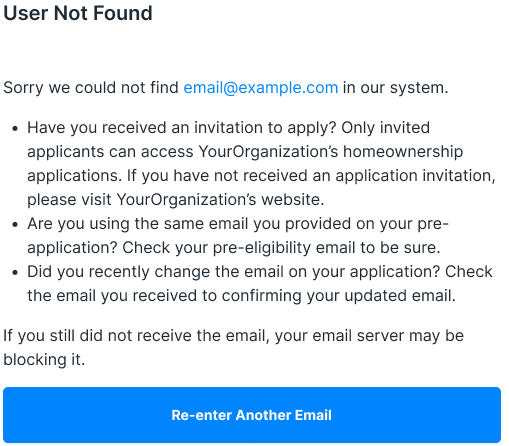
User found without an application
If the system cannot identify a Contact with a matching email and an application with Status = Application in Process, then the user sees:
If an applicant is found, but the Service File Status is not Application in process, after authentication, the applicant will see:
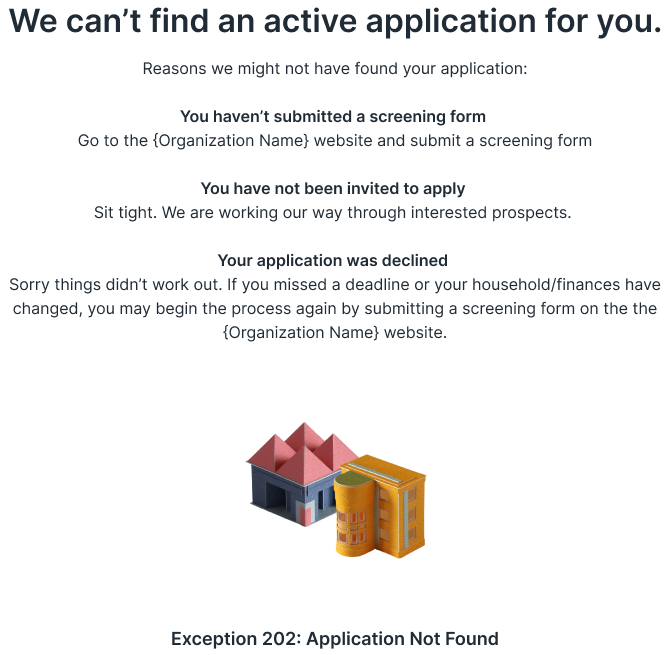
Multiple Contacts exist with the same email address
Email is the unique identifier in Public House – multiple Applicants(Contacts) can not have the same email address. An applicant will not be able to access their application with an email that can be matched to multiple contacts*. The applicant will receive the following notification:
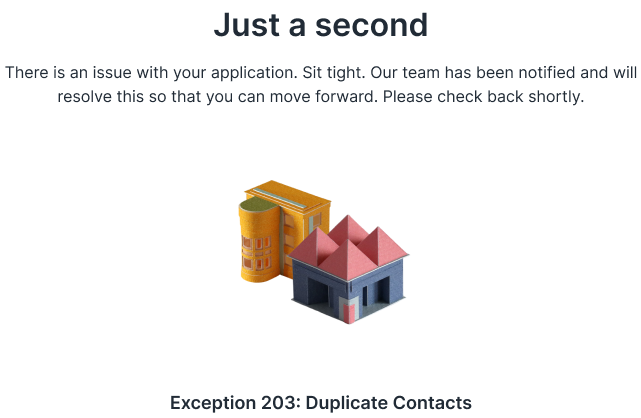
A case is automatically created with the subject “Duplicate Contact” which includes Salesforce IDs for all the duplicate contacts. You will need to merge, delete or edit the contacts’ email addresses to ensure all contacts have unique emails.
More Details
*National clients also match on a Community ID. In this case, each contact at a community must have a unique email.
Public House will not create a duplicate contact with a common email. Duplicates have been introduced manually or by some other process.
Applicant does not have a phone number on file
After using the provided email to identify the applicant, if that applicant does not have a phone number – they cannot receive the SMS to complete the authentication. The applicant will receive the following notification:

How to fix it?
Manually add a phone number that can receive SMS text messages.
More Details
Public House only references the Phone Field in the Contact record. It will not look for other phone number fields on the contact. Make sure your organization is using the correct phone Field.
Co-applicant access: The exception is when an applicant adds a co-applicant. For the co-applicant to access the application, all of the following must steps must be completed.
- The co-applicant receives an email asking them to consent to be a co-applicant on the application.
- The applicant will need to add the co-applicant’s phone number to the application.
- The co-applicant will receive an SMS to verify they own that phone number.
Phone numbers are required on screening forms. Applicants without phone numbers have been introduced manually or by some other process.
Applicant phone number is invalid
If the applicant’s phone number is invalid or the system detects it cannot receive SMS text messages, the applicant will see the following notification:
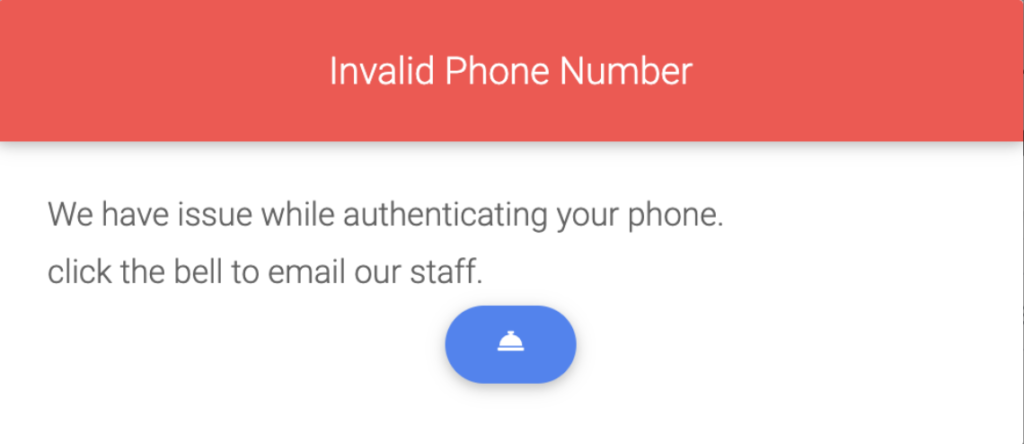
How to fix it?
Make sure added phone is SMS capable and valid.
Applicant does not receive the authentication SMS text message
An applicant may not receive the authentication SMS text message for the following reasons:
| The registered phone number is not correct | Email the applicant to obtain a current phone that is SMS capable. |
| The registered phone number cannot receive SMS text messages | Email the applicant to obtain a current phone that is SMS capable. |
| The SMS is going to Spam | Ask the applicant to look for a Spam folder in their message app and mark as not spam. |
| The applicant’s phone is blocking the authentication SMS text message | Applicants may need to whitelist the Public House number to receive SMS by sending the message START to +1 970 474 5057 and then confirming the request with YES. |
Too Many Attempts
To prevent hackers from trying indefinitely to guess an applicant’s email or temporary code, the system will lock out after 6 attempts.
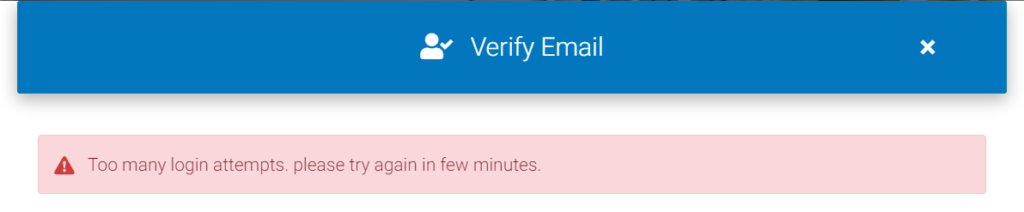
Lost access to email or phone
Access Recovery Tools
The applicant Public House provides access recovery tools for Applicants that can no longer access either their email or phone and can provide the answers to their security questions. Find out more in the Application Access Recovery
How to manually fix it?
Staff phone authentication – If the Field is available on the Service File or the applicant Contact, staff can click the Phone Update confirmation link, which will initiate an email to the applicant.
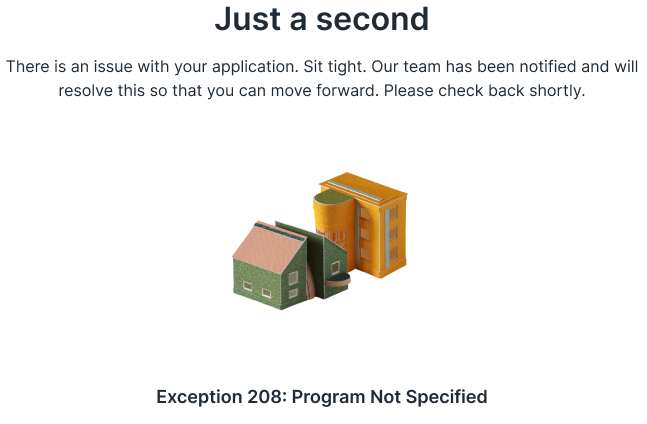
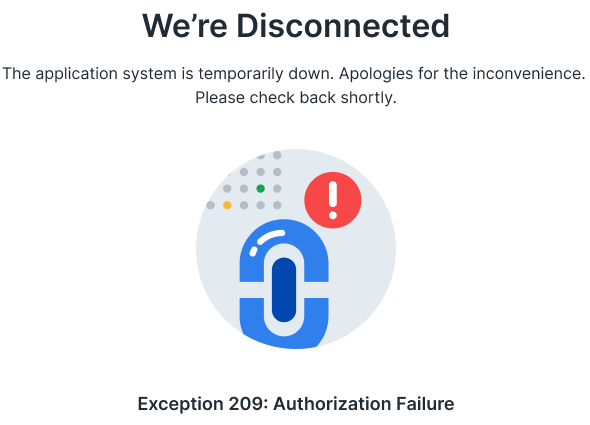
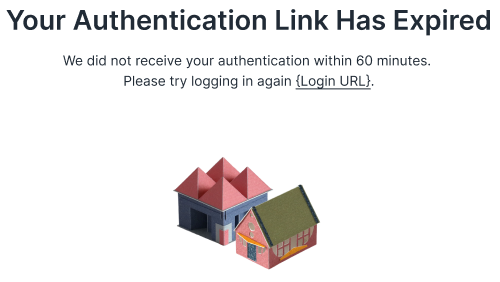
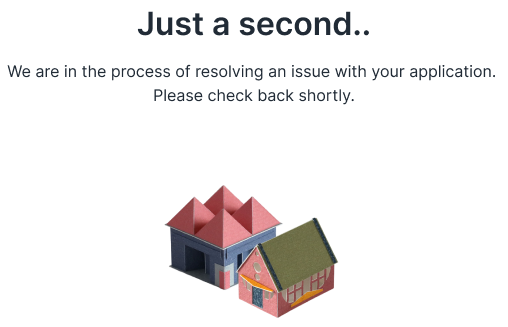

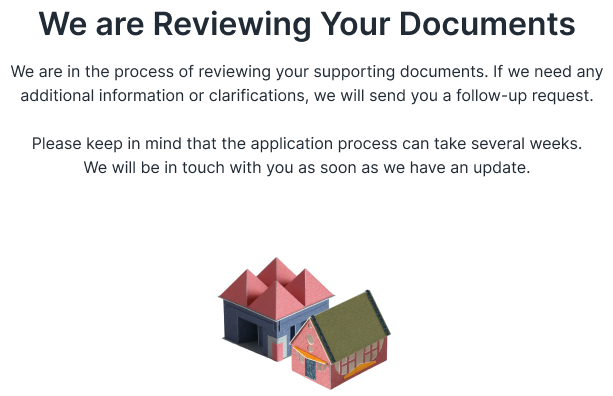

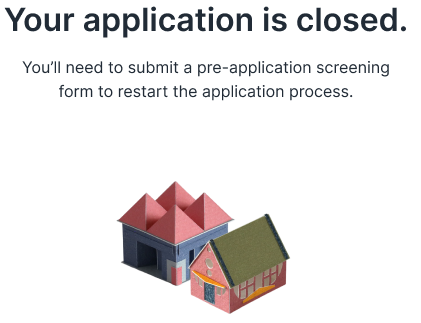
Other Log-in Issues
Reminder! Applicants can only access applications in Application Status Invited, Incomplete or Document Corrections. They will be able to authenticate but then will see a message about not having access.
What if an applicant does not have a cell phone or cannot accept text messages?
You can help the applicant log-in in real-time:
- Open the Applicant Contact (or Service File if the codes are there)
- Applicant enters their email address to log on to the portal and validates it.
- Staff refreshes the Contact page and selects the SMS confirmation link (this is equivalent to selecting the link on the real SMS)
What if an applicant does not have an email address?
Public House requires the use of an email address. Encourage Applicants to set up a free account using Yahoo, Google, or any similar service.
If this is not feasible, it is possible for organizations to utilize their own email systems to create accounts on the applicant’s behalf that the organization monitors in order to process applications outside the designated manner.
Authentication Emails are not received?
- Ask the applicant to check all spam/junk email folders
- Set-up email bounce handling in SalesForce to identify any applicant bounced emails or full email accounts.
Email Requirements:
- Emails must be unique to each applicant and co-applicant because this is how the system identifies the right contact. Email address cannot be shared between household members! Each application may have up to two household members with their own unique log-in.
- The email address must match the email on the Applicant or Co-Applicant’s SalesForce Contact Record. An applicant may also update their email address.
- All new Co-Applicants (with existing or unmatched emails) must respond to an email to agree to be added to an application. We assume that access to email gives the privileges to overwrite existing contact information.
- The email log-in Field requires proper email format with an @ and no leading or extra spaces before or after.
Phone Requirements:
- Applicants should have a cell phone that can accept text messages in order to log into the Application and Homeowner Portal.
- Alternatively, the Applicants may call or text the system during login to authenticate.
- Whether receiving a text, sending a text, or calling, the phone number must match the ‘Phone’ Field in the Salesforce Contact record – it does not reference the unique phone type fields on the Contact (i.e., Home, Work, Cell). When Public House creates contacts from a qualified Intake Form, it only populates the primary phone number Field.