For Public House to communicate with Box.com, you’ll need to create an app in the Box.com app console. An “app” is an authorized connection between an outside service (Public House) and Dropbox. The app defines the permissions that Public House has when communicating with Dropbox. Once you define the app, the final step is to authorize it.
Step 1: Go to your Box app console
Step 2: Click Create Platform App

Step 3: Select Custom App
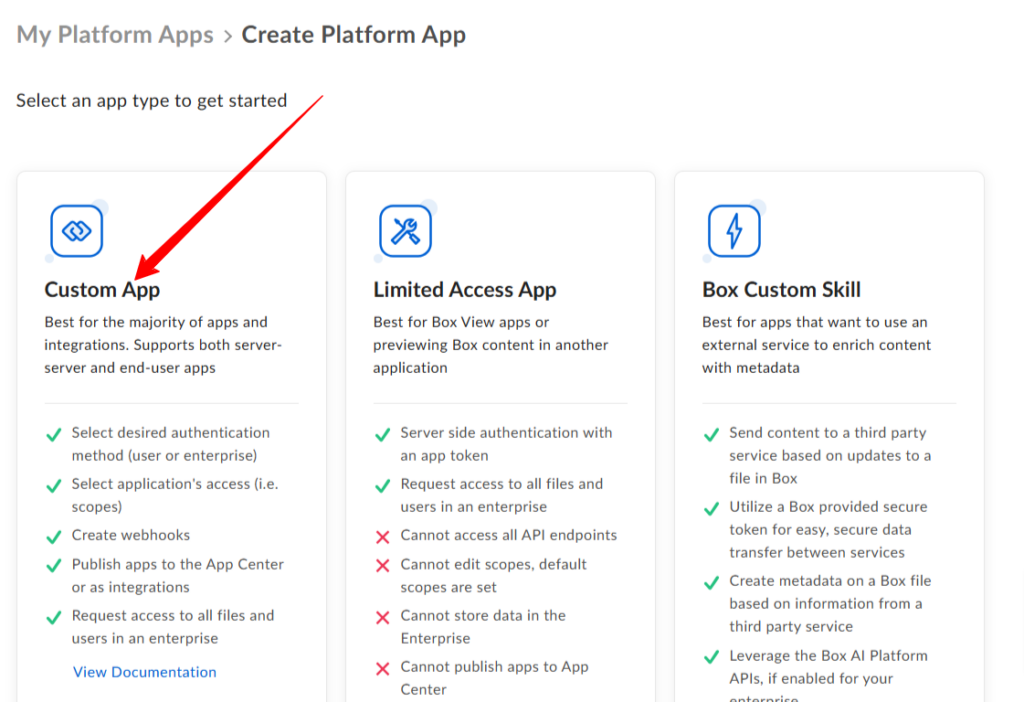
Step 4: Configure your app
- Name your app something like Public House Application Integration
- Select Purpose as Integration
- In category select Productivity
- Which external system are you integrating with? type salesforce and click next
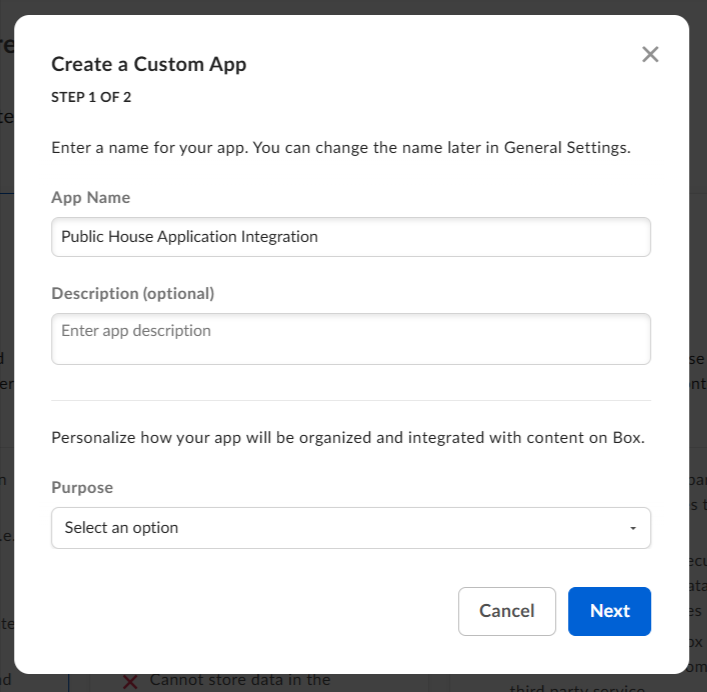
Step 5: Select Authentication Method
- Select User Authentication (OAuth 2.0)
- Click Create App
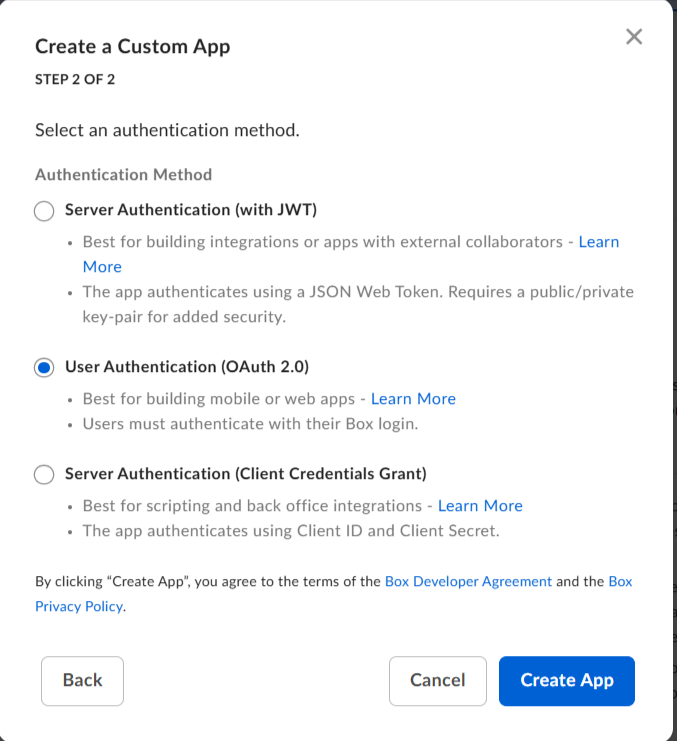
Step 6: Set Redirect URI
The Redirect URI tells Box where to send you to after you successfully authorize. Public House via Salesforce will show you a success screen once everything is connected.
The Redirect URI will be your Application URL + /box/callback
Step 7: Configure Permissions
Scroll down on page to Content Action. You’ll only need to update the permissions for Write all files and folders stored in Box
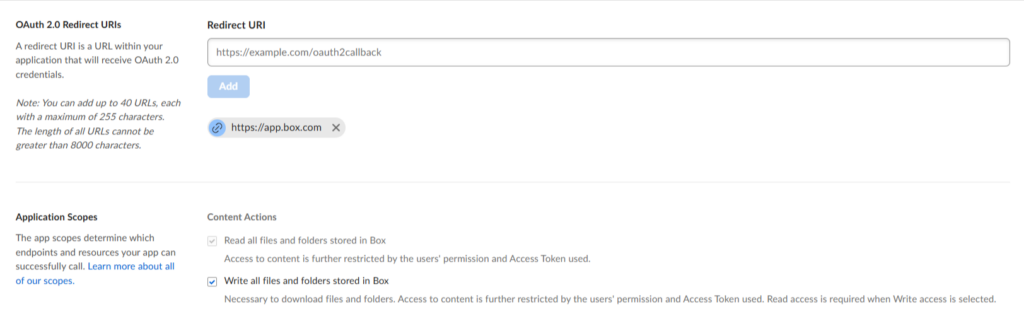
In the Allowed Origins add your application URL
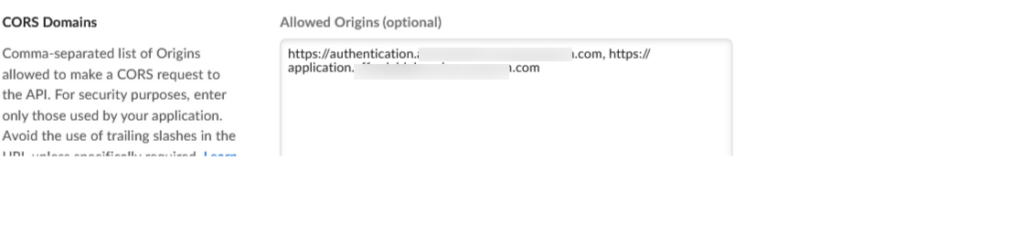
Copy Client Id and Client Secrete
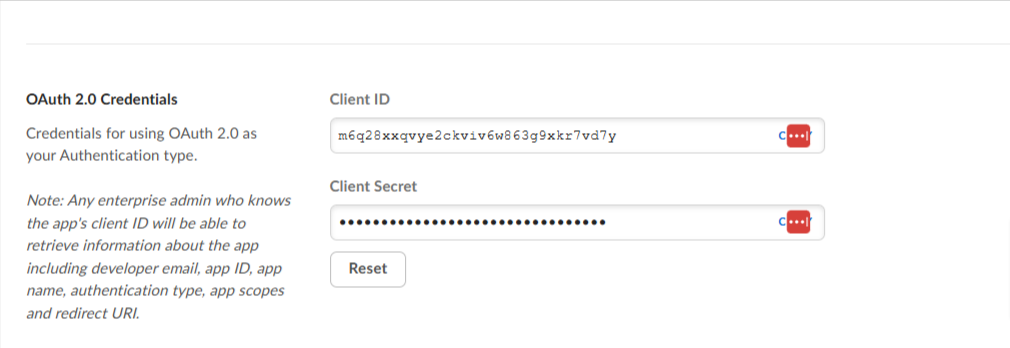
Step 8: Configure your cloud storage in Public House and Authorize
In Salesforce, go to the Setup tab on the Public House App. Select Cloud Storage. Select Box and add the Client Key and the Secret Key. Once you select the Authorize button you’ll be taken through Box’s Oauth process.
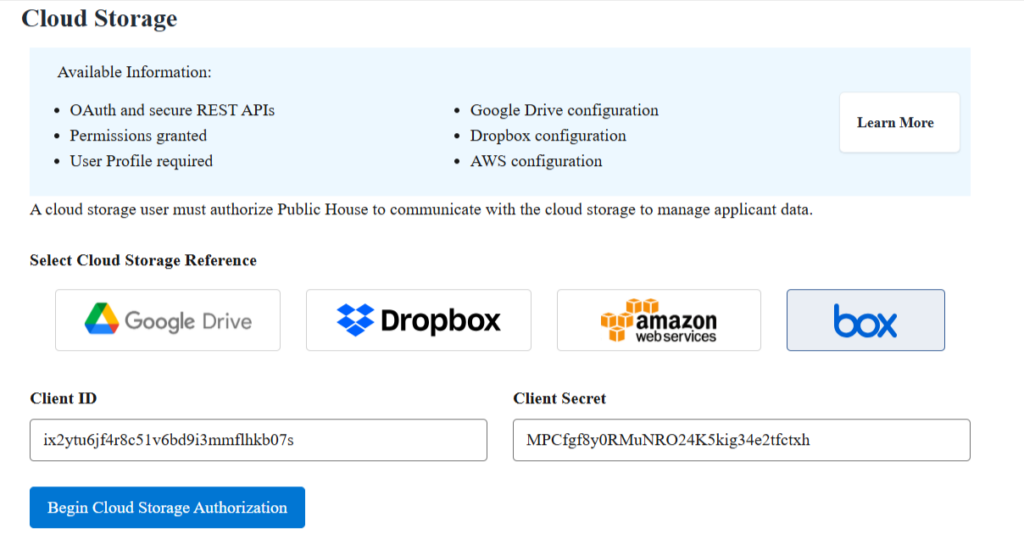
Step 9: Share your Box applications folder
After authorizing, notify the Public House team you’ve completed configuring and authorizing Box. We’ll then create a folder for your applications. After testing we’ll send you back in to Box to share your new applications folder with clientservices@public.house. We do not need permanent access. Sharing will allow us to test and confirm the integration between Public House and Box.com. Your setup page will display your connection details and the name of your Box Application Folder.
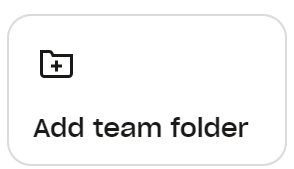
Step 8: Confirm file uploads
Hey, this is a lot of steps – but you’re done! Go to a test Service File/Application upload a required document and verify it shows up in your specified Public House Box application folder.