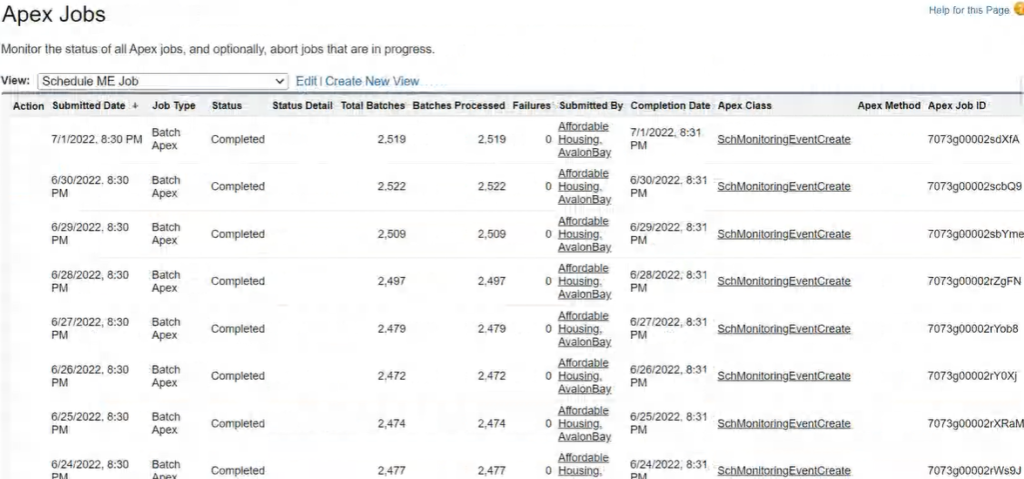Monitoring Events are a HomeKeeper feature utilized to track and monitor annual resident requirements. For homeowners, Public House creates monitoring events to automatically trigger Annual Occupancy Surveys and other homeowner initiated events. For rental program residents, monitoring events track the annual recertification process.
Monitoring Event Benefits:
- Automatic Initiation. You set the schedule and Public House automatically starts a new Monitoring Event to track an Occupancy Survey or Recertification.
- Automatic Reminders. No need to follow-up with residents with individual reminder emails, letters, or phone calls. Reminders are automatically sent by text and email until the Survey or Certification is submitted.
- Visibility. Monitoring Event reports provide insight to information you previously have not been able to easily track- how many surveys are outstanding at any given point? How long does it take on average for a resident to submit the requirement? How many reminders are automatically sent, saving valuable staff time?
Monitoring Event Mechanics
Monitoring Events are a Salesforce custom object and display on the Service File. Batch jobs automatically run every evening to create new Monitoring Events and schedule notifications. These are unique based on each client’s needs.
View notification/reminder schedules.
Homeowner Monitoring Events: Annual Occupancy Surveys
Monitoring Events for homeowners are utilized to submit Annual Occupancy Surveys, where homeowners submit any updated documentation and certify their status each year in the Homeowner Portal. Review more detailed information about the Occupancy Survey process here!
Monitoring Event Creation
The daily job looks for current resident Service Files with upcoming Close Dates that are 30 days away. Monitoring Events are created for Service Files with:
- Record Type = Occupancy Certification
- Monitoring Event Type = Occupancy Certification
- Date (Due Date) = anniversary of the Service File Close Date
- Contact = Applicant Contact
Once the Monitoring Event is created, the resident is notified by SMS and email to log into the Homeowner Portal to begin their Occupancy Certification. Reminders are sent until the resident submits the survey for review.
Rental Monitoring Events: Annual Recertifications
Monitoring Events for resident in rental programs initiate the annual recertification process. Once notified, the resident logs into the application portal and updates their application from the prior year, uploads new documents, and submits it for staff review.
The daily job looks for current resident Service Files with upcoming Close Dates that are 90 days away. Monitoring Events are created for these Service Files with:
- Record Type = Recertification
- Monitoring Event Type = Recertification
- Date (Due Date) = anniversary of the Service File Close Date (may also be called Anniversary Date)
- Property Recertification Checkbox=True (this allows flexibility for programs or specific communities that do not require annual certifications)
- Contact = Applicant Contact
- Service File Status= Application in Process
- Application Status= Invited
Once the Monitoring Event is created, the resident is notified by SMS and email to log into the portal to begin their annual recertification. Reminders are sent until the resident submits the recertification for review, which automatically updates the Monitoring Event Status to Resolved when the Application Status updates from Incomplete to Document Review.
TIPS:
- Skipping the proper application submission steps may result in a Monitoring Event that does not automatically resolve, which means residents will continue to receive reminders.
- Forgetting to update a Service File status when a resident moves out may result in former residents receiving recertification invitations.
- Monitoring Event did not get automatically created? Verify the Service File requirements are all met.
Manual Monitoring Event Creation
If needed, Monitoring Events can be created manually. This may be useful if the Close date was wrong or if a Service File that was not created in time.
To manually create a monitoring event for an Annual Survey or an Annual Recertification, populate the following fields:
- Record Type = Occupancy Certification/Recertification
- Monitoring Event Type = Occupancy Certification/Recertification
- Service File
- Property
- Contact = Applicant
- Due Date = the due date for the occupancy Certification. Usually the next anniversary of the Close Date
- Status = Active
Monitoring Event Review
You can check if Monitoring Events creation jobs encountered any errors in Setup > Apex Jobs > Schedule ME Job