Public House utilizes OAuth 2.0, an authentication protocol that enables third-party services (like Public House) to access specific Salesforce data without requiring passwords or other sensitive credentials. To establish this connection, Public House requires a dedicated Salesforce user to authorize access and permissions.
Follow the steps below to grant Public House selective access to designated Salesforce data. The Salesforce user performing this setup must have the Homekeeper Admin, System Admin, or an equivalent profile with appropriate permissions.
Authorization is simple.
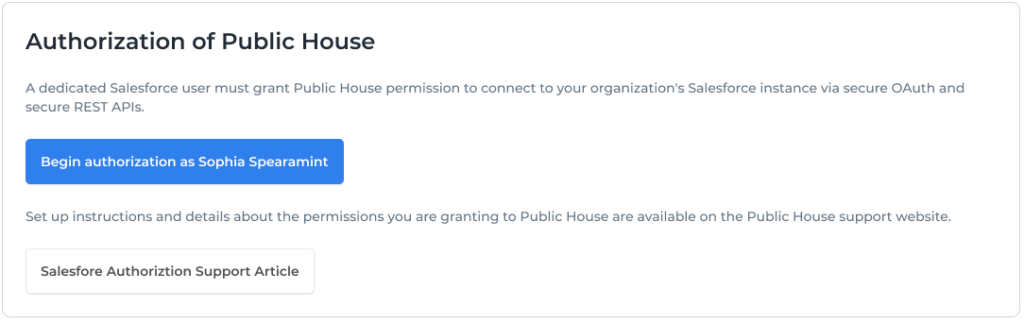
Salesforce will prompt you through the OAuth steps.
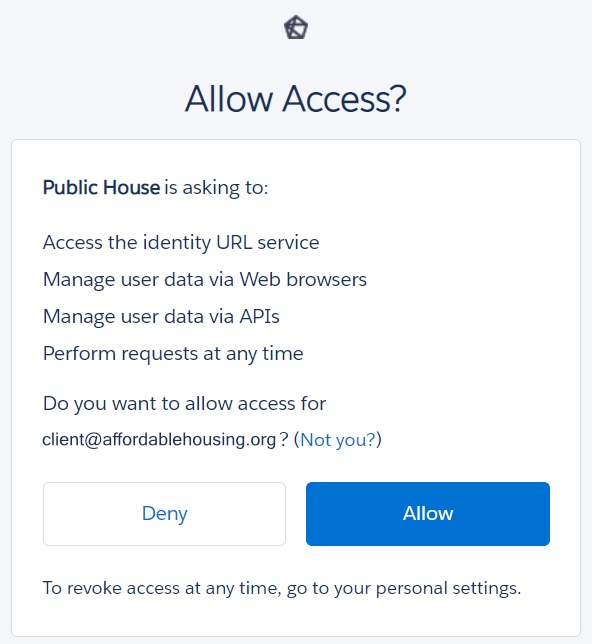
Once authorized, you’ll see your username displayed as the Current Authorized User.
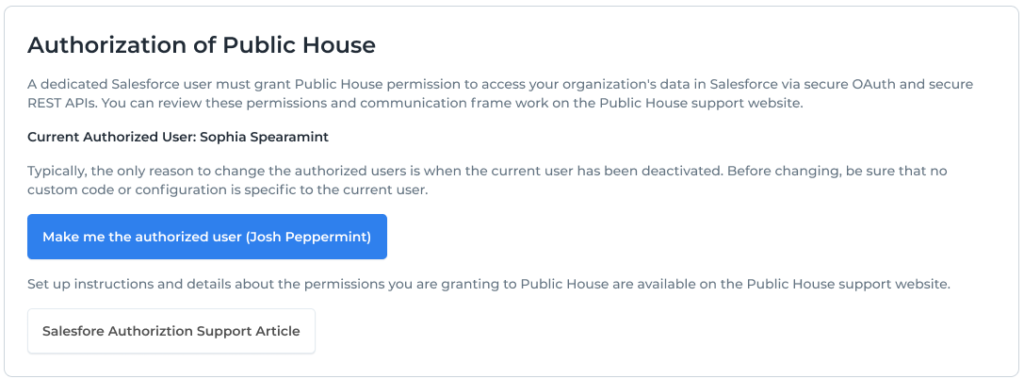
Changing Authorized User
You should only change the authorized user if the current user has been deactivated. Before making this change, ensure that no custom code or configurations are dependent on the current user.
Revoking Permissions for the Public House Connected App
Revoke permissions only if you are completely removing Public House from your system. If you are unsure, please contact support at support@public.house before proceeding.
To revoke all permissions in Salesforce:
- Go to Settings and search for Connected Apps OAuth Usage.
- Click the linked number under the User Count column.
- Select the option to Revoke.
After revoking, Public House will no longer be able to communicate with Salesforce.