The Public House Application is a web-based application portal that allows Applicants the flexibility to conveniently complete an affordable housing application on a desktop, tablet, or mobile device and electronically submit it for review.
Information is entered and reviewed through the Application Portal, but not saved there. All the data entered into the application is pushed into the Salesforce Service File.
Application Sections
Application questions are organized into specific sections:
Financial History
Current Living Situation
Household Members
Debts
Assets
Income
Organizations are expected to customize the application questions that make the most sense for your program types and requirements- even excluding sections completely if it does not apply (like debts for rental programs).
Application Navigation
The Application Portal’s user friendly design simplifies the affordable housing application process. To complete the application, Applicants must answers all application questions in each section, starting by selecting the section header to open up the related application questions. Applicants can start and save the application at any time.
Application Status= Incomplete once an applicant enters any data.
Icons provide a quick reference of the status of each required form and document. Once an application section is complete, you will see a green check-box icon. Once all sections have that mark, the application can be submitted.

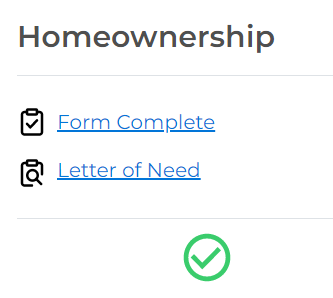
Financial History/Current Living Situation Sections:
Applicants answer all application questions in these sections, which includes Yes/No, open text, date, and multiple choice answers.
Household Member Section:
At the start of each new application, the household member that completed the initial waitlist application is listed as the primary household member. Additional household questions must be completed in this section.
To add additional household members, Applicants select the ‘Add a Household Member’ icon and enter each household member’s information (relationship to the head of household, demographic, age, member status).
Income/Asset/Debt Questions:
Clients can customize and add custom asset, income, and debt types and related required documents. Applicant selects the ‘Add Type’ option for each income, asset, and debt source and then enters the following information:
Associates the correct household member to the type;
Selects the specific Asset/Income/Debt Type;
Answers the associated application questions- these are dynamic based on the income/asset/debt type!
Selects save.
Note: For any assets or debts with account numbers, the last 4 digits of the account number are displayed behind the financial institution to help differentiate accounts.
Required Documents
As an applicant completes a form, any associated required document uploads displays with the red clock icon in the primary application interface. Read here to learn more about uploading these documents!
Missing Information
To assist Applicants with identifying fields required to complete each sub form, when an incomplete form is opened, missing fields are highlighted. In the main view, when Applicants rollover the Form Incomplete link, missing fields are displayed in a Missing Information window.
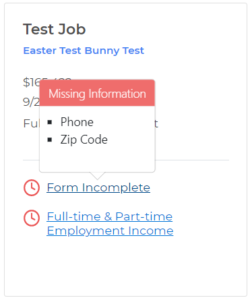
Application Submission
Once all sections are completed and documents are uploaded, the system prompts the applicant to submit their application for review.
The applicant completes a certification statement (with an electronic signature if applicable) and receives an emailed copy of their application as a PDF.
Applicant data is saved into the Service File and uploaded documents are saved in the preferred Cloud storage device.
Application Status= Document Review
Application Status/Monthly Summary/Down payment/AMI
These staff view only reference sections are readily available at the top of each application.
Application Status– displays the application status, provides an overview of the number of documents required and how many to review. Learn about the staff Document Review Process here.
*Monthly Summary– summarizes monthly household income summary based on application data
*Down Payment– summarizes how much is available based on application data.
*AMI– displays the maximum AMI percentage, maximum allowable AMI at move-in, and AMI percentage of calculated household income based on application data.
*can be removed if not applicable to your program