Getting There
Search for “Program Configuration” in the App Launcher (9 dots in the top left)
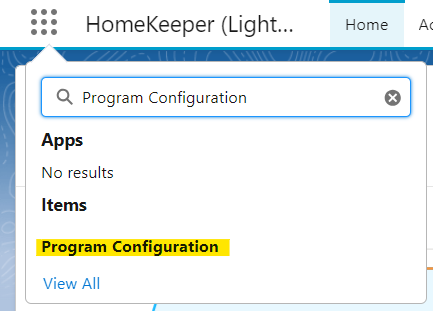
Select Your Program
In the upper right corner, specify the program’s details and templates you wish to update.
Always confirm you are editing the correct program.

Configuration Details
On the left menu is a list of detail categories. Click any category to see the related parameters. If you have any questions about any parameters, please let us know.
Changes are saved and applied automatically, so it’s best to make large edits during off-peak hours.
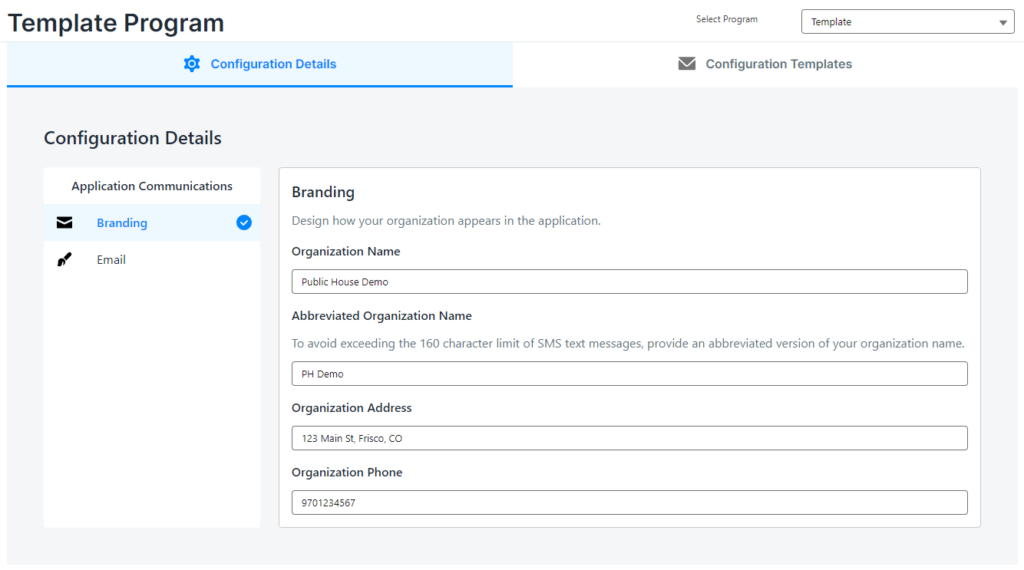
List of Parameters
Branding
- Organization Name – Appears on application and screening form footer
- Abbreviated Organization Name – This is how your organization will appear in the SMS messages
- Organization Address
- Organization Phone
- Organization-Wide Email – the email address your communication will appear to be sent from. If your email is not in the drop-down, you’ll need to configure a new Organization Wide Email.
- Email Footer – This email footer will appear at the bottom of all emails sent for the program.
Configuration Parameters Scheduled for April 1 Update
Branding
- Logo Management
Setup
- Program Type
- Digital Signatures
- Days to Submit Application
- Days to Respond to Invitations
Terms
- Initial Agreement
- Confirmation of Completion
Configuration Parameters Scheduled for Apr 1 Update
Languages
- Supported Languages
Fees
- Application Fees
- Fee Amount
- Stripe Publishable Key
- Stripe Secret Key
- Fees Description
- Fees Footer