Public House applications dynamically request each Required Document based on the household and financial details the applicant provides evaluated against the conditions defined by your organization.
The application provides the flexibility to request all the documents you need but not to request information when it does not apply under all circumstances or for all household members.
For example, your application will only ask for DD-214 Veteran forms if a household member has indicated that they are a veteran. Or you can ask for Photo IDs from household members over 18 years of age.
Conditional Fields: How do they work?
Conditional true/false fields dictate the circumstances for when a Required Document is requested in an application. Though typically true/false formulas, conditional fields can also be checkboxes that staff selects to request additional Required Documents for unique circumstances.
When a Conditional Field result is TRUE (checked), the Required Document is automatically added to the application in the specified location. If the result is FALSE, a Document Required will not appear.
Required Document Templates without a Conditional Field will always appear on the application.
Note: If a conditional Field is modified, when the application interface is opened for a specific applicant, any existing Required Documents that fail to meet the new condition will be deleted along with any files uploaded to the cloud storage.
Creating/Editing a Conditional Fields
Conditional fields are defined in the Required Document Templates. System Admins and savvy users can edit existing conditions or create new ones as needed.
Required Documents and their conditional fields are associated with a location in the application. Find the associated custom object by following the Location Object Link on the Required Document Template.
| Required Documents | Location Object |
| In the Asset section | Asset |
| In the Income section | Income Source |
| In the Household Member | Household Member |
| Financial History, Current Living Situation, Homeownership Interest | Service File |
To create a new Conditional Field, on the Location Object, select ‘New’, select formula, checkbox, and follow the directions to create your formula. The new conditional Field name should begin with “Req Doc” to ensure it is easy to locate.
Enter the API Name on the “Conditional” entry of the Required Document Template.
To edit a custom Field, search for your conditional Field name on Location Object.
Tip: The system will not allow you to save invalid Conditional Fields, Programs or Document Review Fields.
Savings Account Example
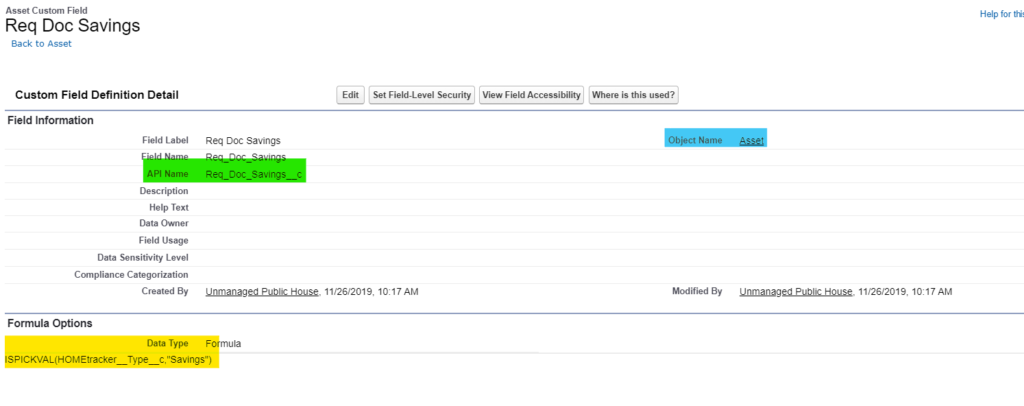
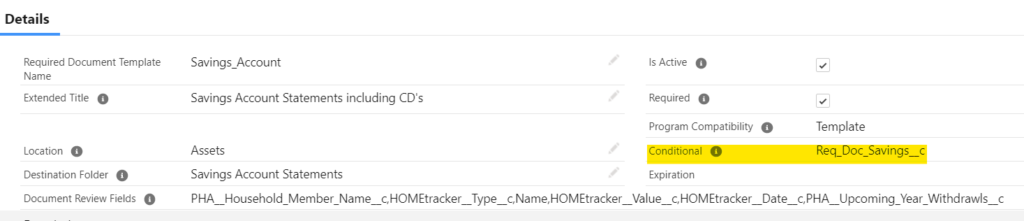
Common Formulas
| Required Document | Location | Formula |
| Primary Applicant | Household Member | ISPICKVAL(HOMEtracker__Application_Role__c,”Primary Applicant”) |
| Veteran | Household Member | ISPICKVAL( PHA__MilitaryStatus__c,”Retired”) |
| Zero Income | Household Member | AND( OR( ISPICKVAL(HOMEtracker__Employment_Status__c,”Homemaker”), ISPICKVAL(HOMEtracker__Employment_Status__c,”Full-time student”) ISPICKVAL(HOMEtracker__Employment_Status__c,”Permanently unable to work”) ISPICKVAL(HOMEtracker__Employment_Status__c,”Unemployed and seeking work”) ISPICKVAL(HOMEtracker__Employment_Status__c,”Unemployed and not seeking work”) ISPICKVAL(HOMEtracker__Employment_Status__c,”Retired”) ) ) |
| Self-Employment | Income Source | ISPICKVAL(Income_Type__c,”Self-Employment”) |
Using checkboxes as conditional fields
Staff Conditional Check Boxes can be used as conditional fields for Required Document Templates. This allows staff to add Required Documents to an application for special circumstances at their own discretion during Document Review. Submit a support ticket to request to add the document as an optional one in the Staff Review section of the Application Interface.